Purchase
You can purchase BPMTimes now from our sales site. Simply click the button below to be taken to the checkout.
Purchase BPMTimesEasy to use, intuitive, graphical interface for applying BPM based timings to cue timings, preset recipe lines and programmer attributes. Simply select which object to target, enter a BPM value and the plugin does the rest.
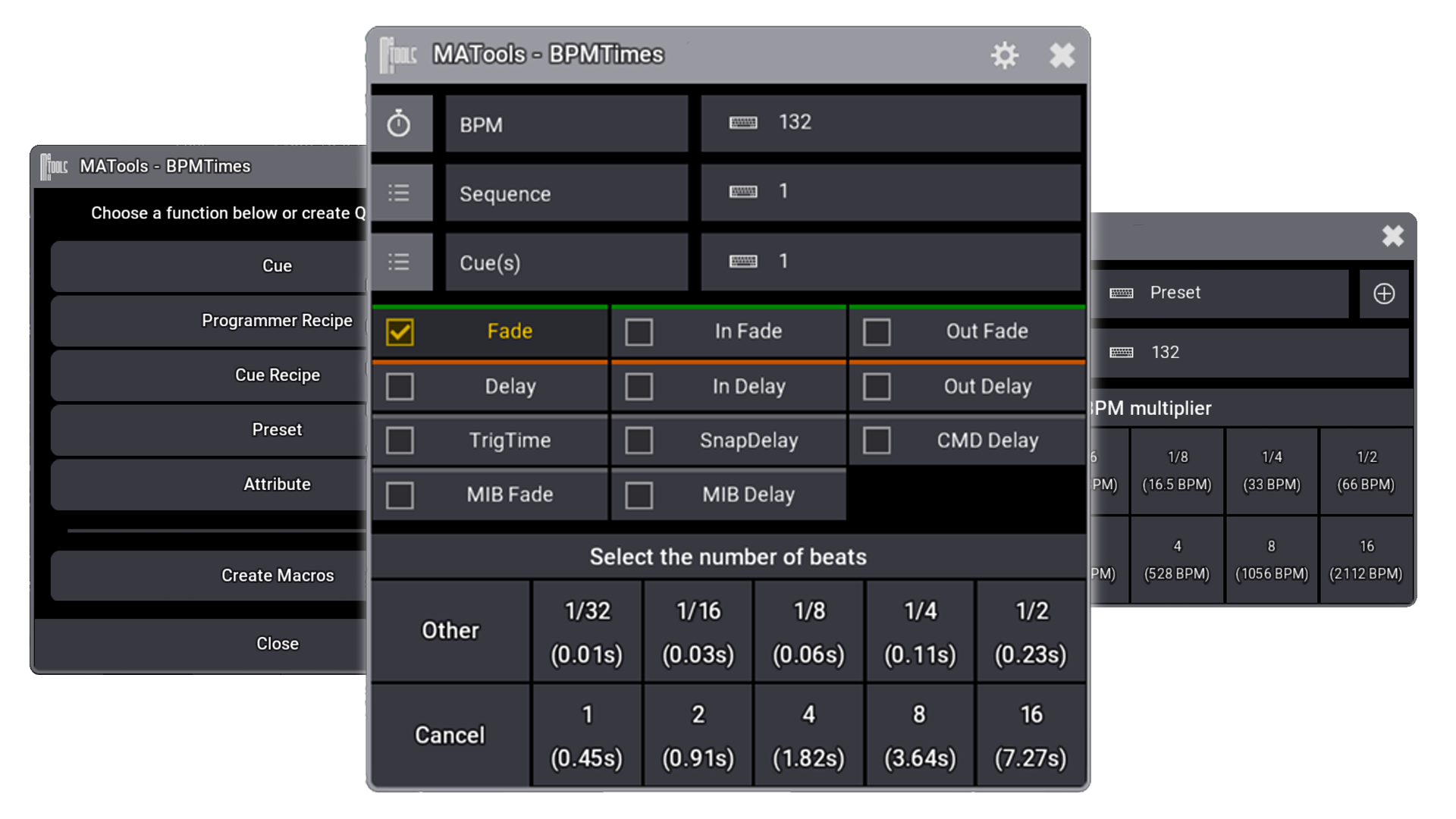

This input field is avaiable on each of the options from the main menu, this is where you specify what BPM to base the calculations on. If you're using BPMTimes in combination with SongMAnager or MArkers, this box will be auto-filled with information from these plugins.
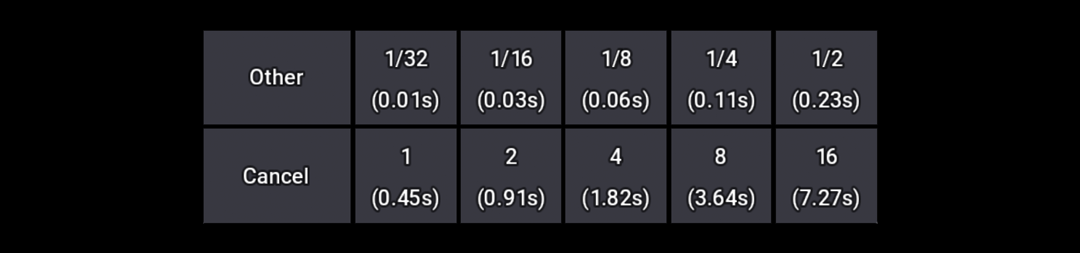
Across each option in BPMTimes is our Beat Picker. This grid of buttons will apply the selected beat value to the targeted location.
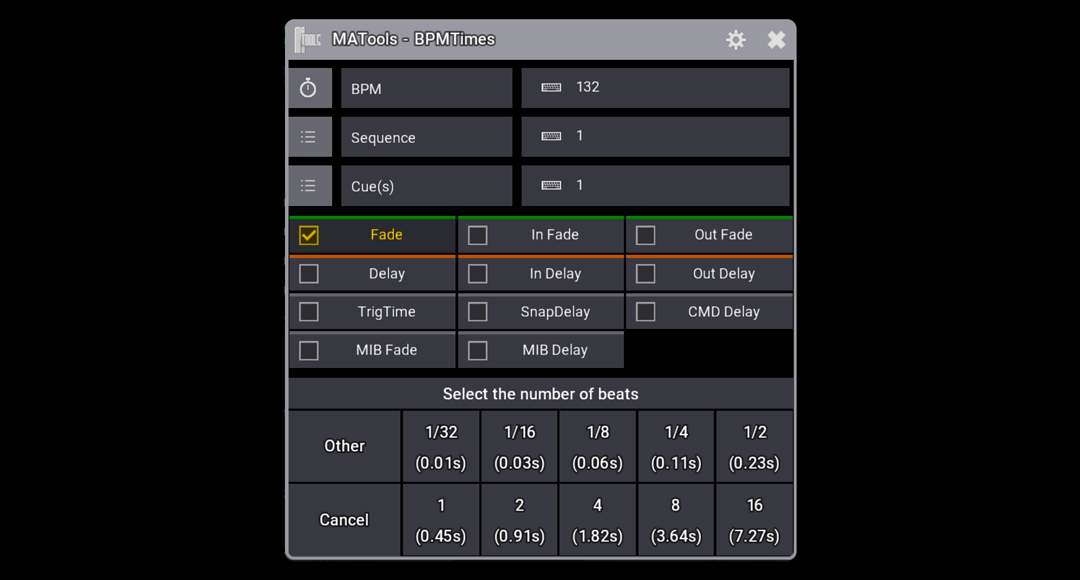
Select the Cue option to apply BPM based timings to Cue Fades, Cue Delays, CMD Delay & MIB Timings.

Use the Sequence Input to specify which sequence to target and the Cue(s) input to speicfy a single or range of cues to apply values to. These fields will be auto-populated with your current seleted sequence and active cue. Cue input can be in the format of "1" or "1 Thru 10".
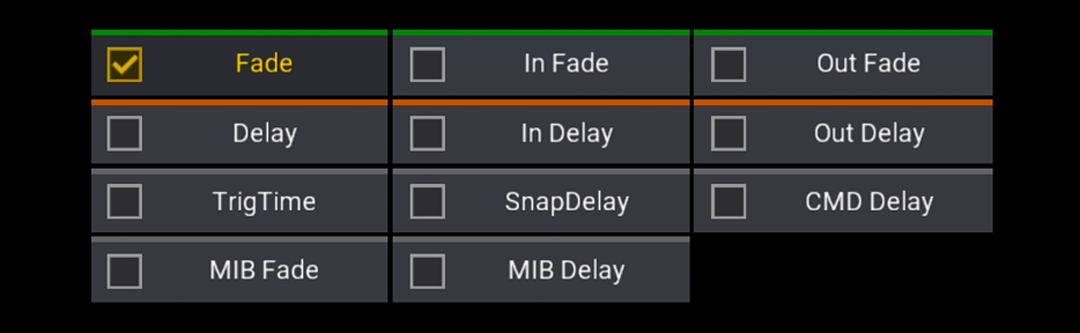
From this grid, you can select which cue property you wish BPMTimes to apply the timings to.
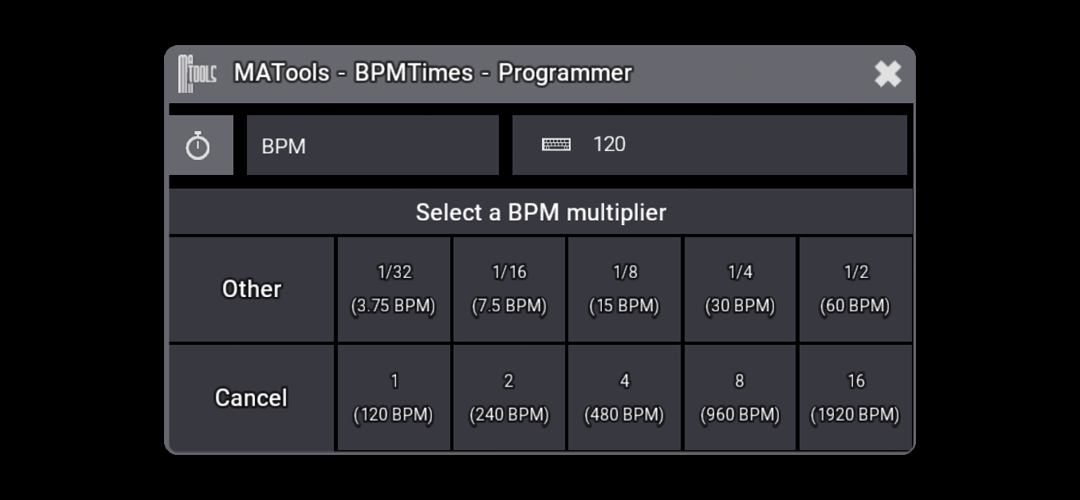
Select the Recipe option to apply BPM based timings to recipes that are currently in the programmer.
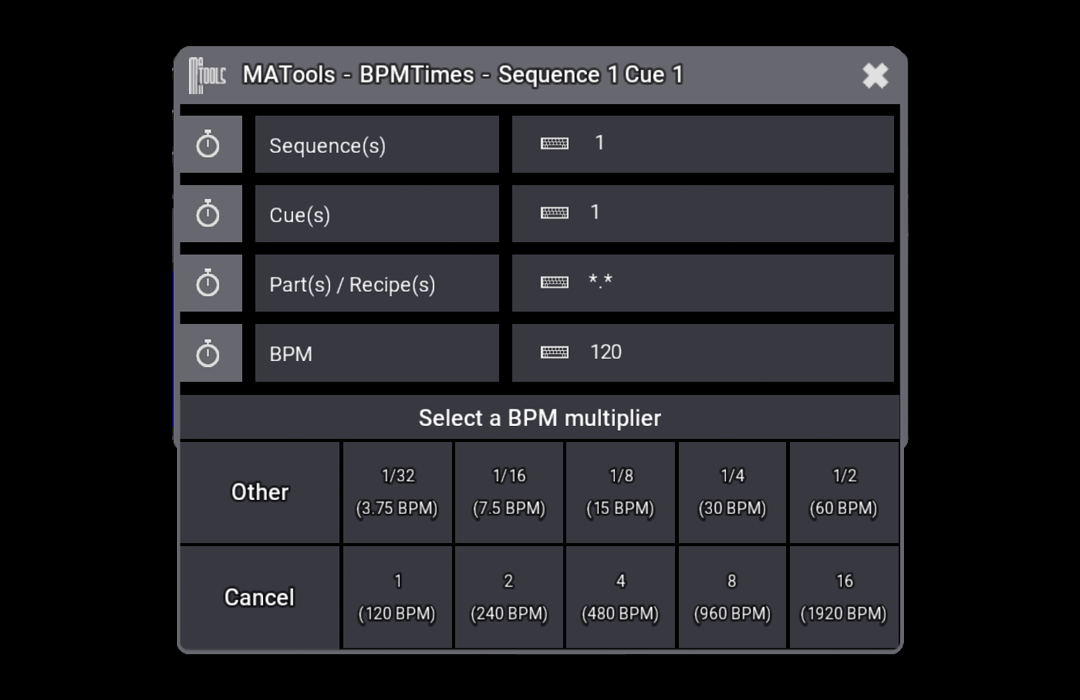
Select the Cue Recipe option to apply BPM based timings to recipes that are currently stored into cues.
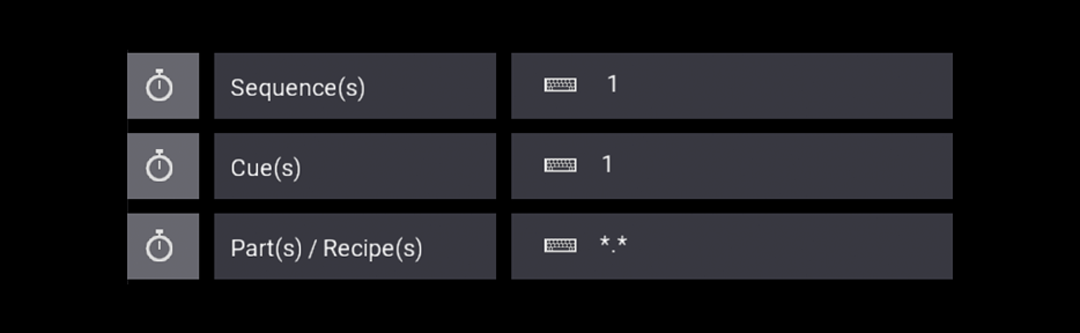
From these inputs, you can select which cue reicpes are targeted. Sequence input can be specified or set to a Thru range "1 Thru 10", Cue input can be specified or set to a Thru range. Part(s) / Recipe(s) accepts a specified recipe line, range of lines or all "*.*"
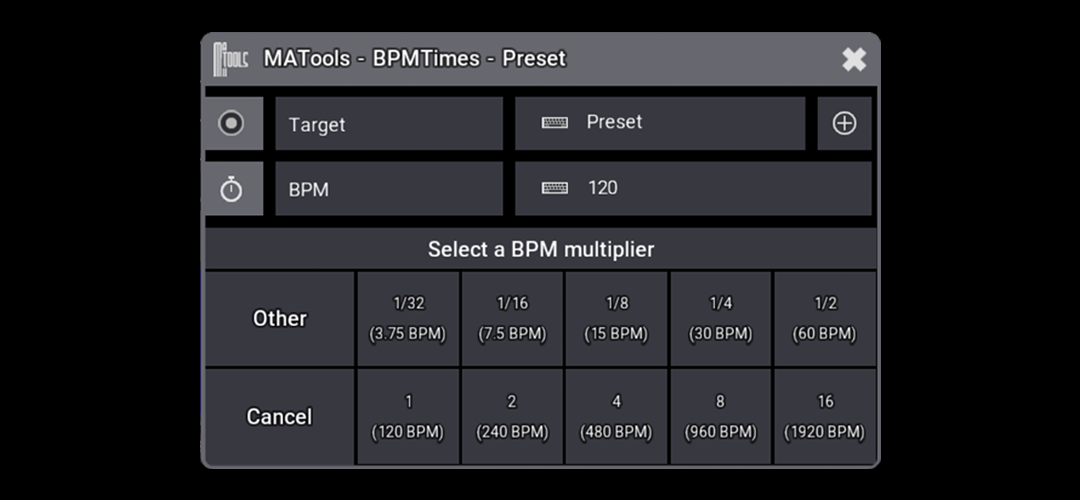
You can use the Preset option to assign the SpeedFrom value for recipe's that are within a given preset.

Select which preset to target by inputing the preset into this field. For example "21.1". You can also use the "+" button to select from a list of presets in your showfile.
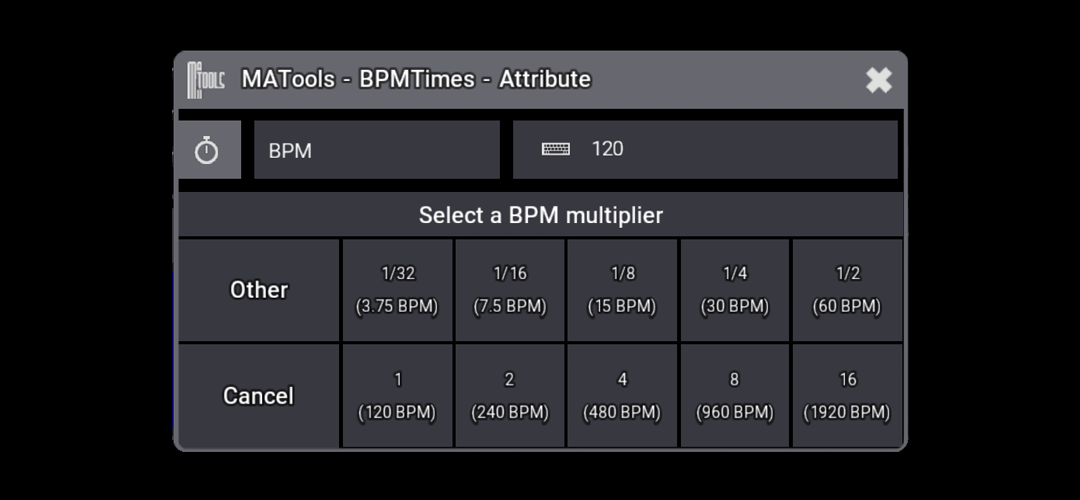
Attribue will apply the a mutiplier of the BPM value to the active attributes in a running phaser.
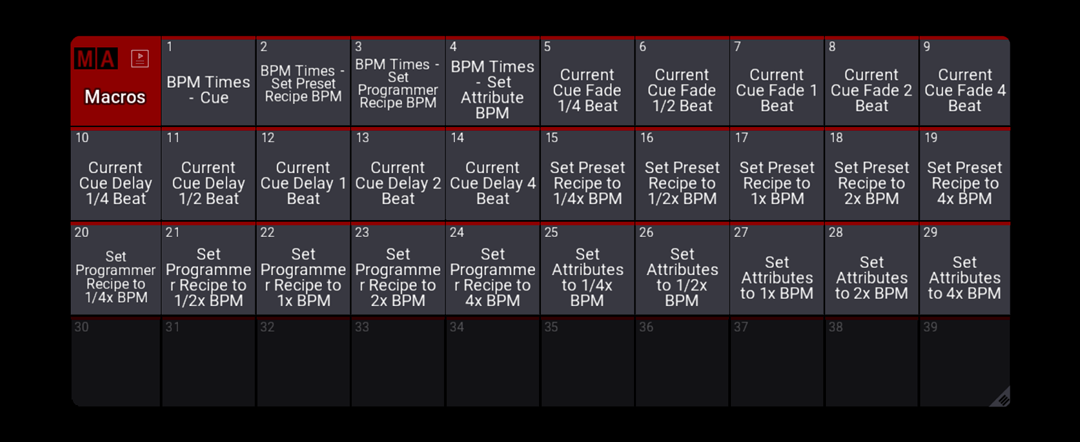
Create Macros which call quickly call functions of the plugin. For example, you can create macros to instantly assign the current cue's CueFade to 4 beats of the BPM value.
You can create your own macros to interact with BPMTimes to suit your own programming tasks.
| Macro Line | Usage |
|---|---|
| SetUserVariable "MATools_BPM" "120" | Set the BPM to be used by BPMTimes plugin. |
| SetUserVariable "MATools_BPM_Multiplier" "0.5" | Set a multiplier of the BPM to be applied to the targeted location. |
| SetUserVariable "MATools_BPM_Target" "CueFade" | Set which Cue Property you wish to target. See MA's help pages for keywords. |
| Plugin "BPMTimes" "Cue" | Call the plugin in "Cue" mode. |
| Macro Line | Usage |
|---|---|
| SetUserVariable "MATools_BPM" "60" | Set the BPM to be used by BPMTimes plugin. |
| SetUserVariable "MATools_BPM_Multiplier" "0.25" | Set a multiplier of the BPM to be applied to the targeted location. |
| SetUserVariable "MATools_BPM_Target" "Seq 1 Cue 1 Part 0.1" | Target the recipe line you wish to adjust timings for. Options can be; Sequence X (every cue, part and recipe line of given seq) Seq X Cue Y (every part and recipe of cue Seq X cue Y) Seq X Cue Y Part Z (every recipe in Seq X Cue Y Part Z) Seq X Cue Y Part Z.A (only recipe Seq X Cue Y Part Z.A) |
| Plugin "BPMTimes" "Recipe" | Call the plugin in "Recipe" mode. |
| Macro Line | Usage |
|---|---|
| SetUserVariable "MATools_BPM" "140" | Set the BPM to be used by BPMTimes plugin. |
| SetUserVariable "MATools_BPM_Multiplier" "1" | Set a multiplier of the BPM to be applied to the targeted location. |
| SetUserVariable "MATools_BPM_Target" " | When a single quote is at the end of the macro line, and execute is set to "No", this macro line will allow you to touch a preset to target. |
| Plugin "BPMTimes" "Recipe" | Call the plugin in "Recipe" mode. |
| Macro Line | Usage |
|---|---|
| SetUserVariable "MATools_BPM" "160" | Set the BPM to be used by BPMTimes plugin. |
| SetUserVariable "MATools_BPM_Multiplier" "2" | Set a multiplier of the BPM to be applied to the targeted location. |
| SetUserVariable "MATools_BPM_Target" "Programmer 0.*" | Set the BPM Target to "Programmer 0.*" to specify all programmer recipes as the target for the macro. You can also specify a single line with "Programmer 0.1". |
| Plugin "BPMTimes" "Recipe" | Call the plugin in "Recipe" mode. |
| Macro Line | Usage |
|---|---|
| SetUserVariable "MATools_BPM" "180" | Set the BPM to be used by BPMTimes plugin. |
| SetUserVariable "MATools_BPM_Multiplier" "4" | Set a multiplier of the BPM to be applied to the targeted location. |
| Plugin "BPMTimes" "Attribute" | Call the plugin in "Attribute" mode. |
You can purchase BPMTimes now from our sales site. Simply click the button below to be taken to the checkout.
Purchase BPMTimes